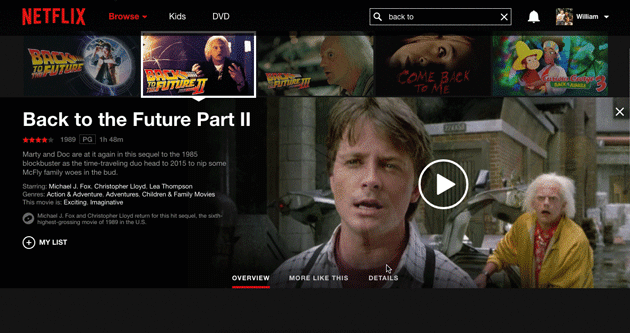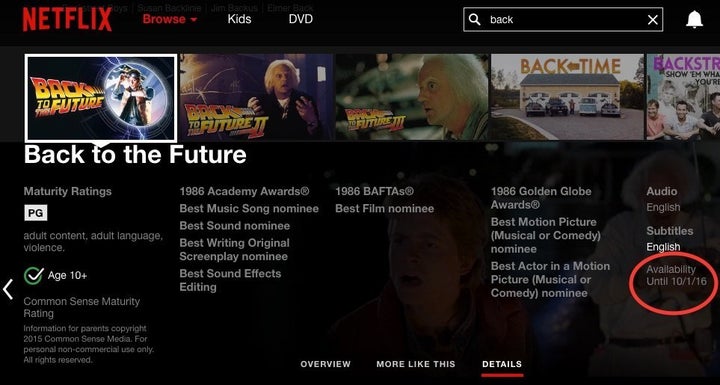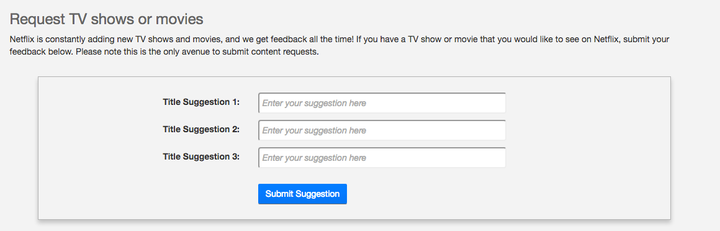We don’t need Eleven’s powers from “Stranger Things” to know you’re into Netflix.
Duh. Why else would you be here, right?
We also know you’re probably not truly taking advantage of your account. That’s not mind-reading, either. Netflix just told us that.
Recently, The Huffington Post reached out to our friendly neighborhood Netflix representative, Natalie, who clued us in on the tips and tricks people typically don’t know about. And Natalie was dishing out advice like it was her job.

You go, Natalie.
Get comfortable, y’all. If you’re ready to enjoy “Stranger Things,” “Luke Cage” and other Netflix shows and movies to the fullest, here are 6 tips you probably don’t know about ... according to Netflix ... and our new BFF Natalie.
1. Access a hidden feature to search by language.

Natalie gave us the lowdown on a hidden feature most people don’t check ... because Natalie is just that kind of a friend.
When you’re looking at a movie or show, go to the Details section. There, you can see the subtitles available for the show. Click the Subtitle language you want, and you’ll get redirected to a page with movies and shows available in that language.
From the Details section, you can also click on actors’ names and types of genres to get redirected to pages featuring those.
2. Control the amount of data you use.
This is for everyone who’s tired of your phone carrier relentlessly texting you that you’re going over your data. (Yeah, we know, dude. Just leave us alone. Gosh.)
Natalie says you can use the Netflix App or website to control your data usage. Open the App and select the following: Menu > App Settings > Cellular Data Usage. There, you can decide how many GB per hour you’d like to use.
The options will look something like this:
- Off - You will only be able to stream on the device while connected to Wi-Fi.
- Auto - Netflix will select a data usage setting that balances data usage with good video quality. Currently this will allow you to watch about 3 hours per GB of data.
- Low - Watch about 4 hours per GB of data.
- Medium - Watch about 2 hours per GB of data.
- High - Watch about 1 hour per GB of data.
- Unlimited - Recommended only if you have an unlimited data plan. This setting will stream at the highest possible quality for your device and the content you are viewing. This may use 1 GB per 20 minutes or more depending on your device and network speeds.
Also, data setting changes made from your mobile device “apply to that device only while streaming over mobile networks.” On Wi-Fi, you should still be streaming in the highest quality for your connection ... because you deserve it.
You can also control your data through a browser by going to Your Account and then to Playback Settings. Netflix says that streaming on mobile won’t exceed this setting.